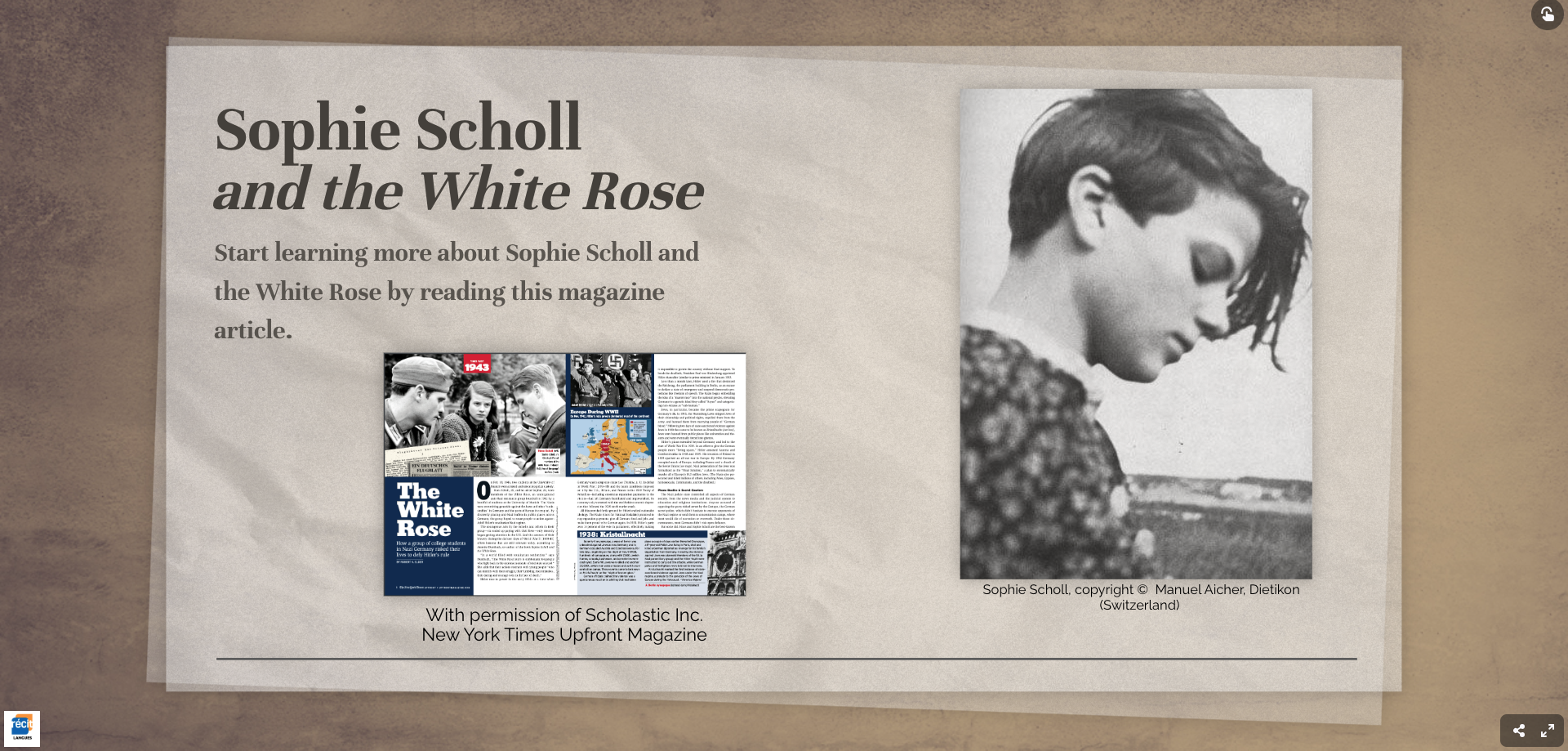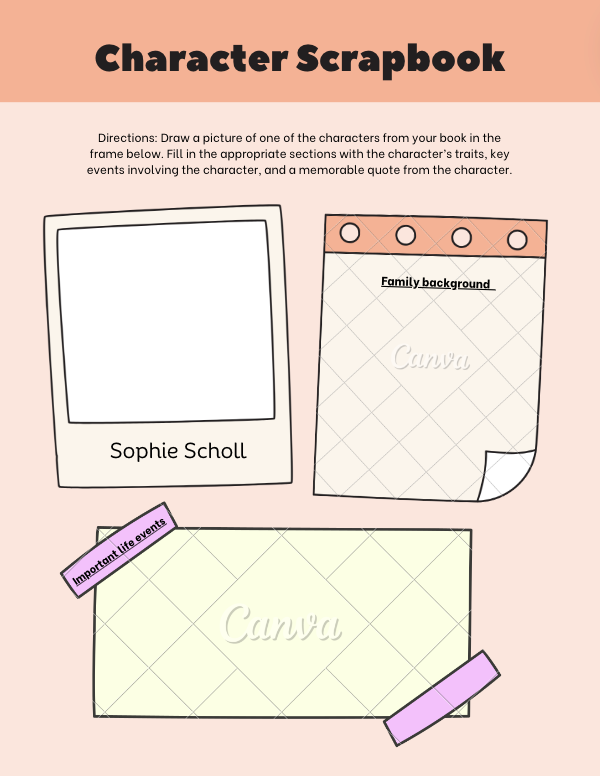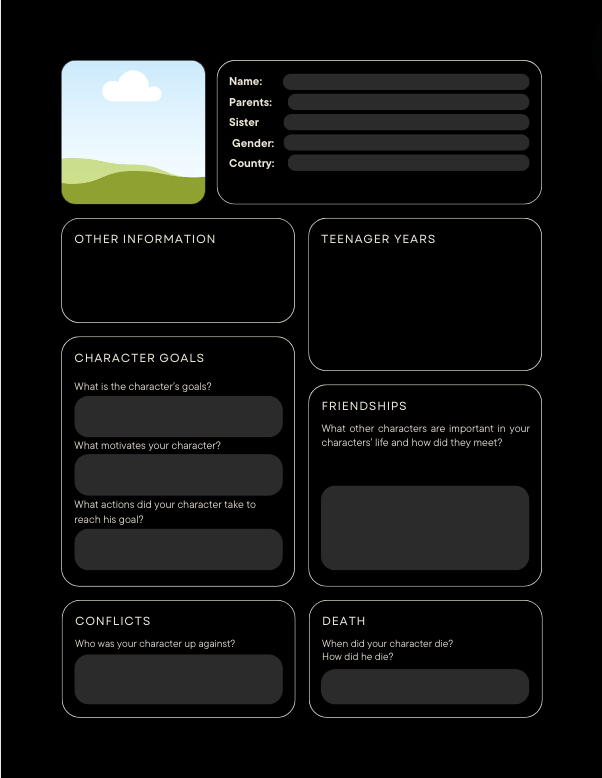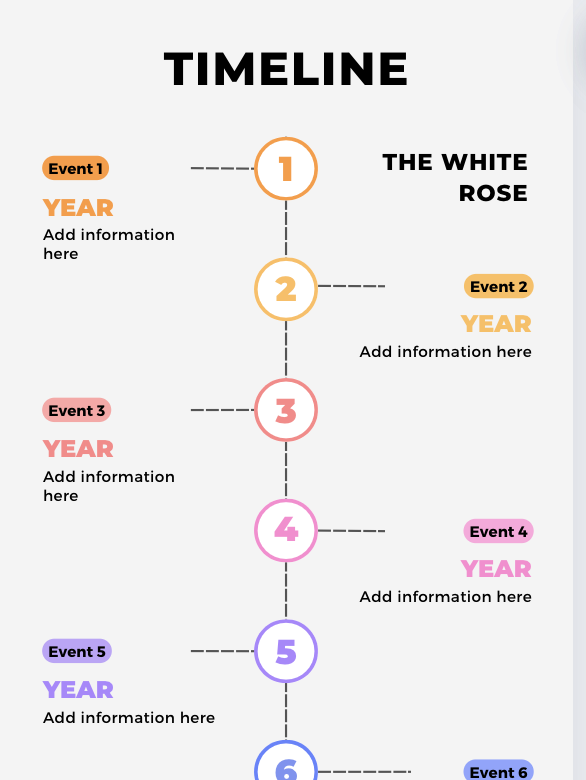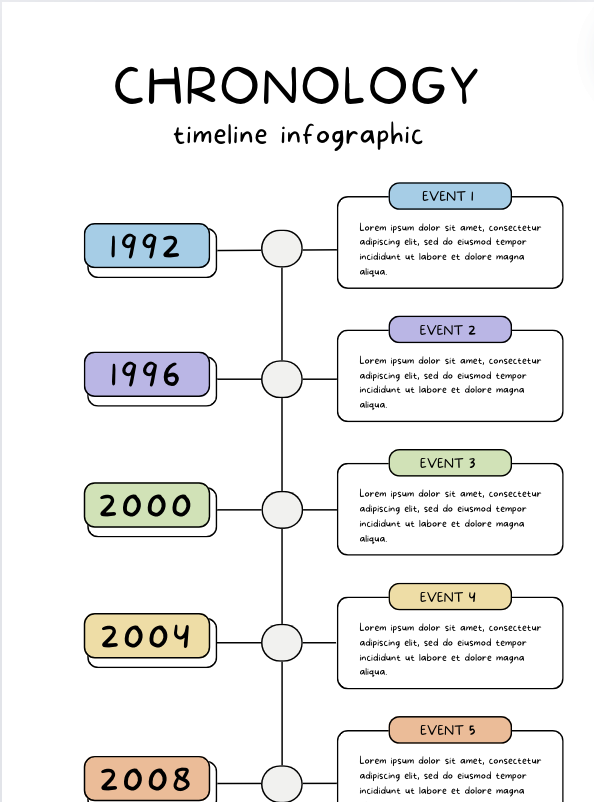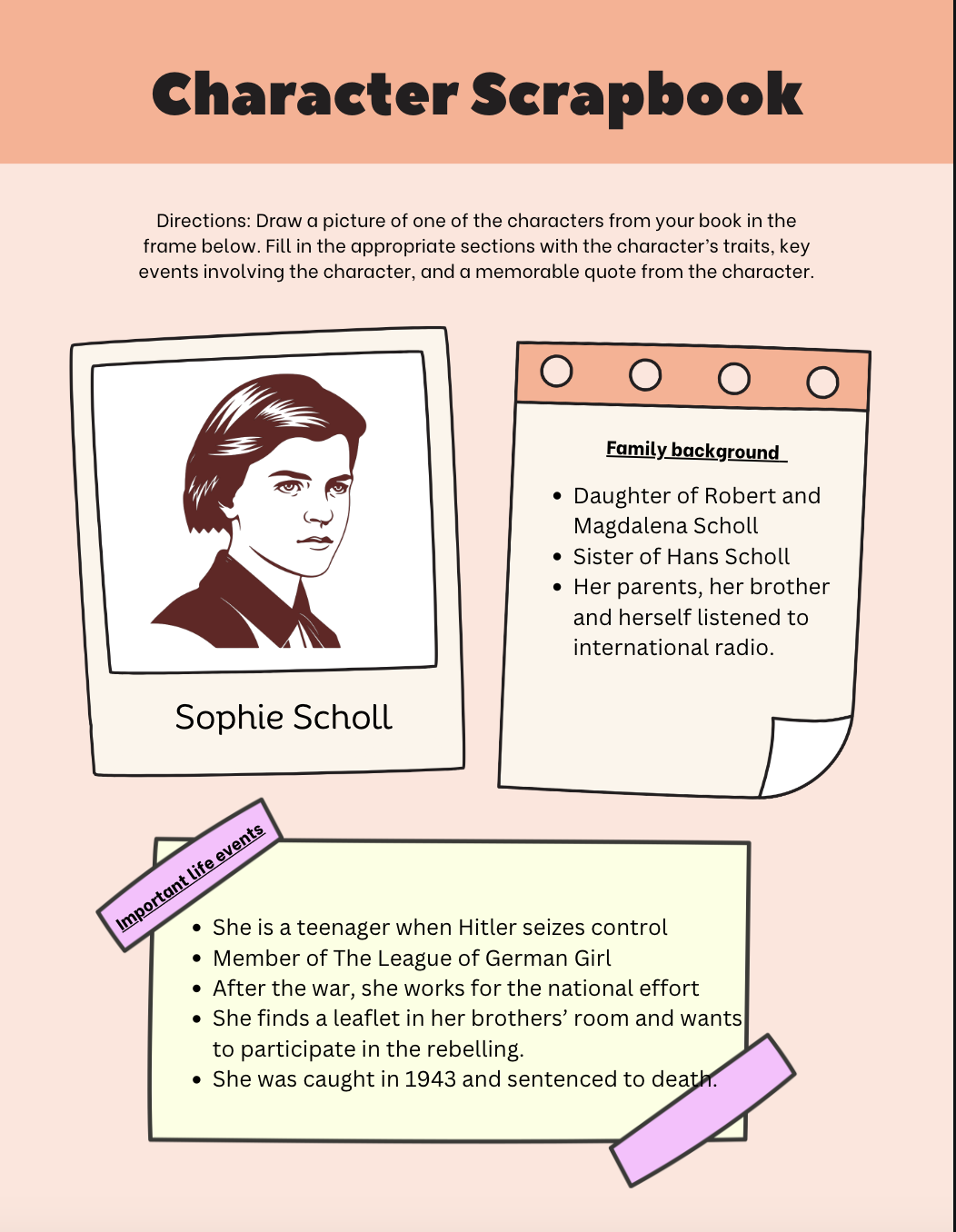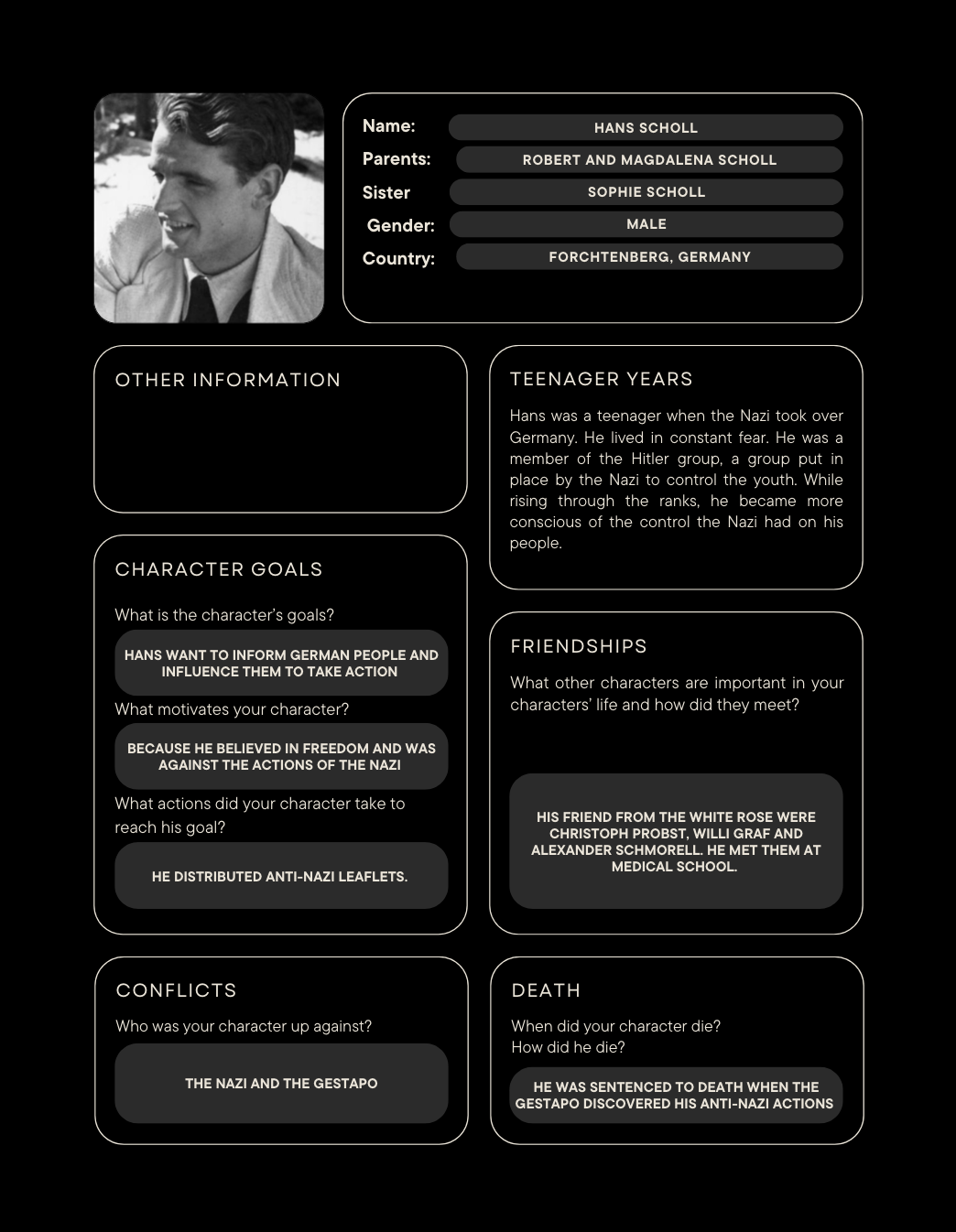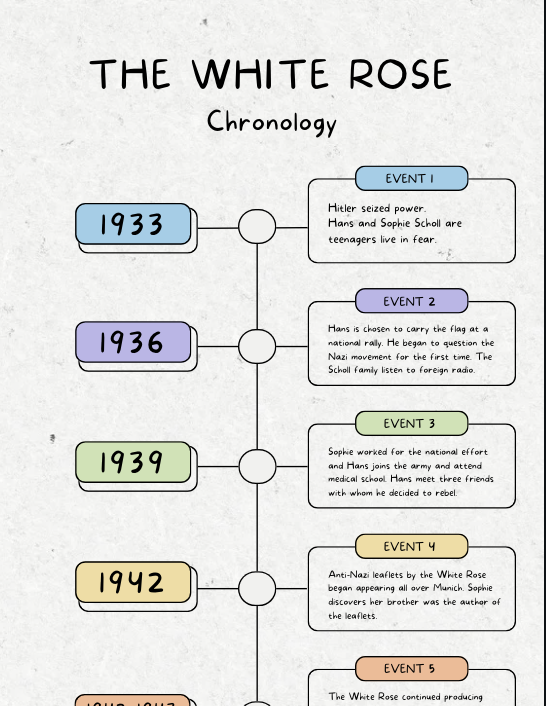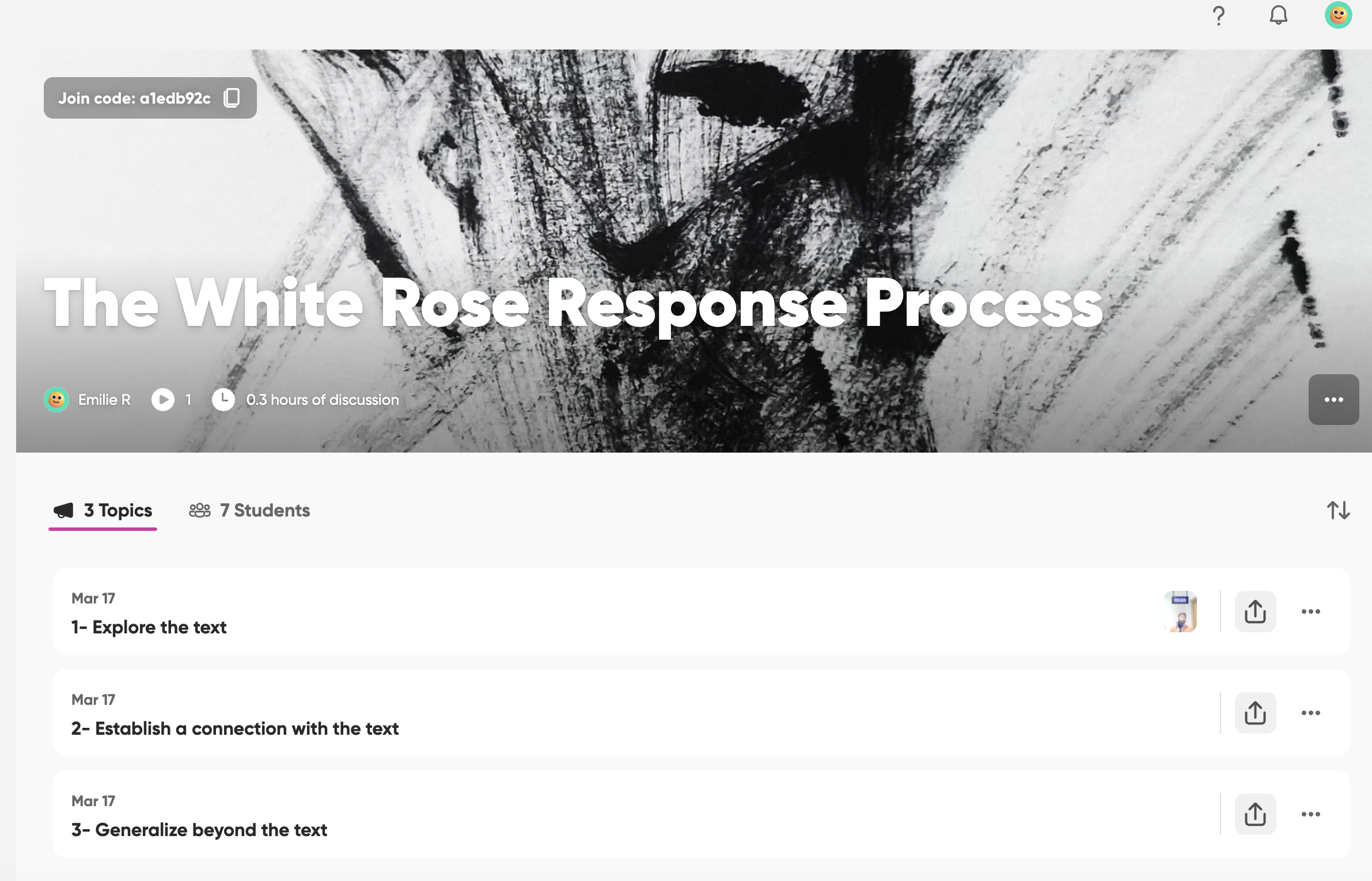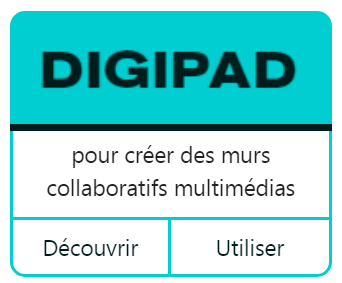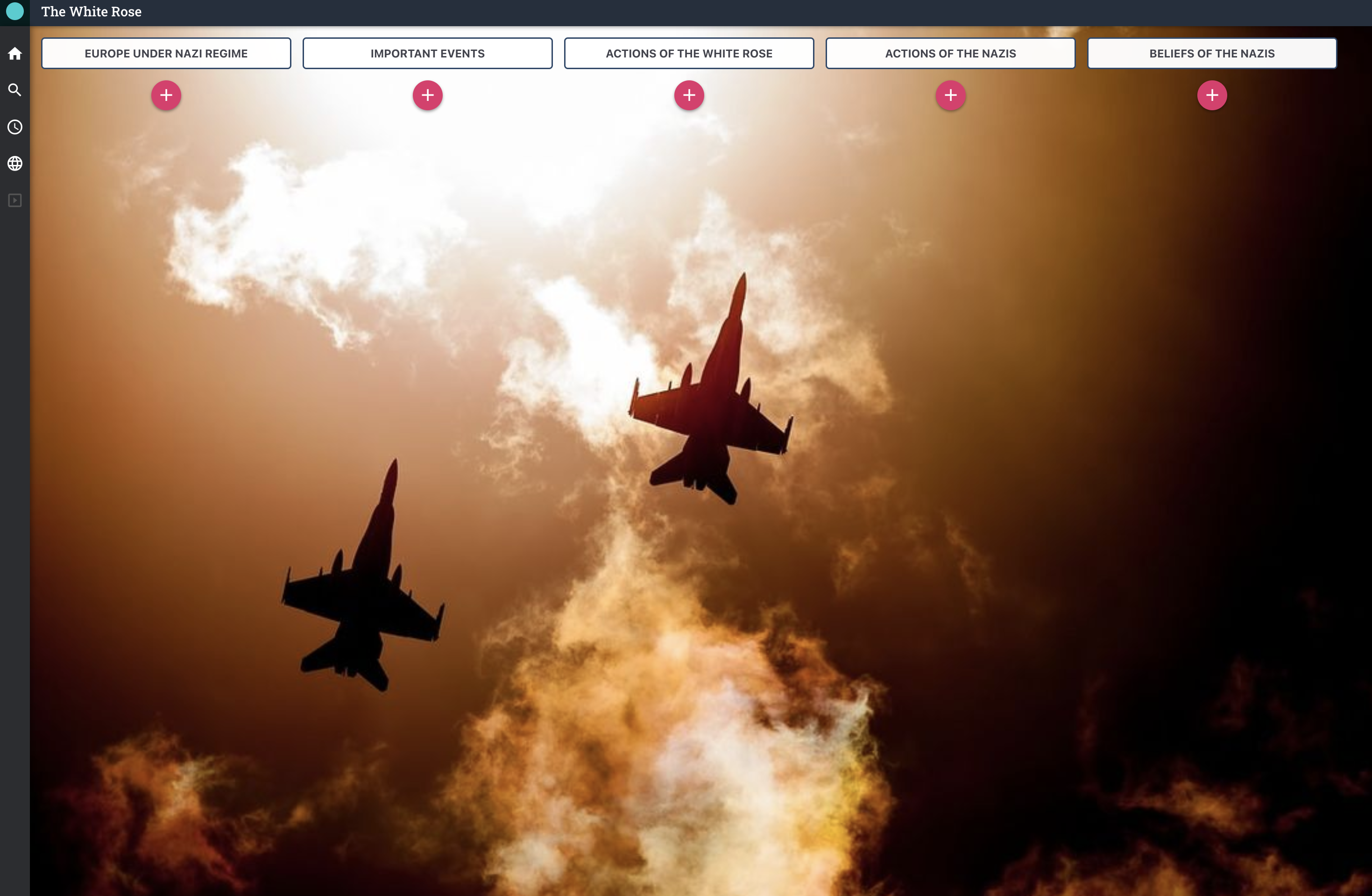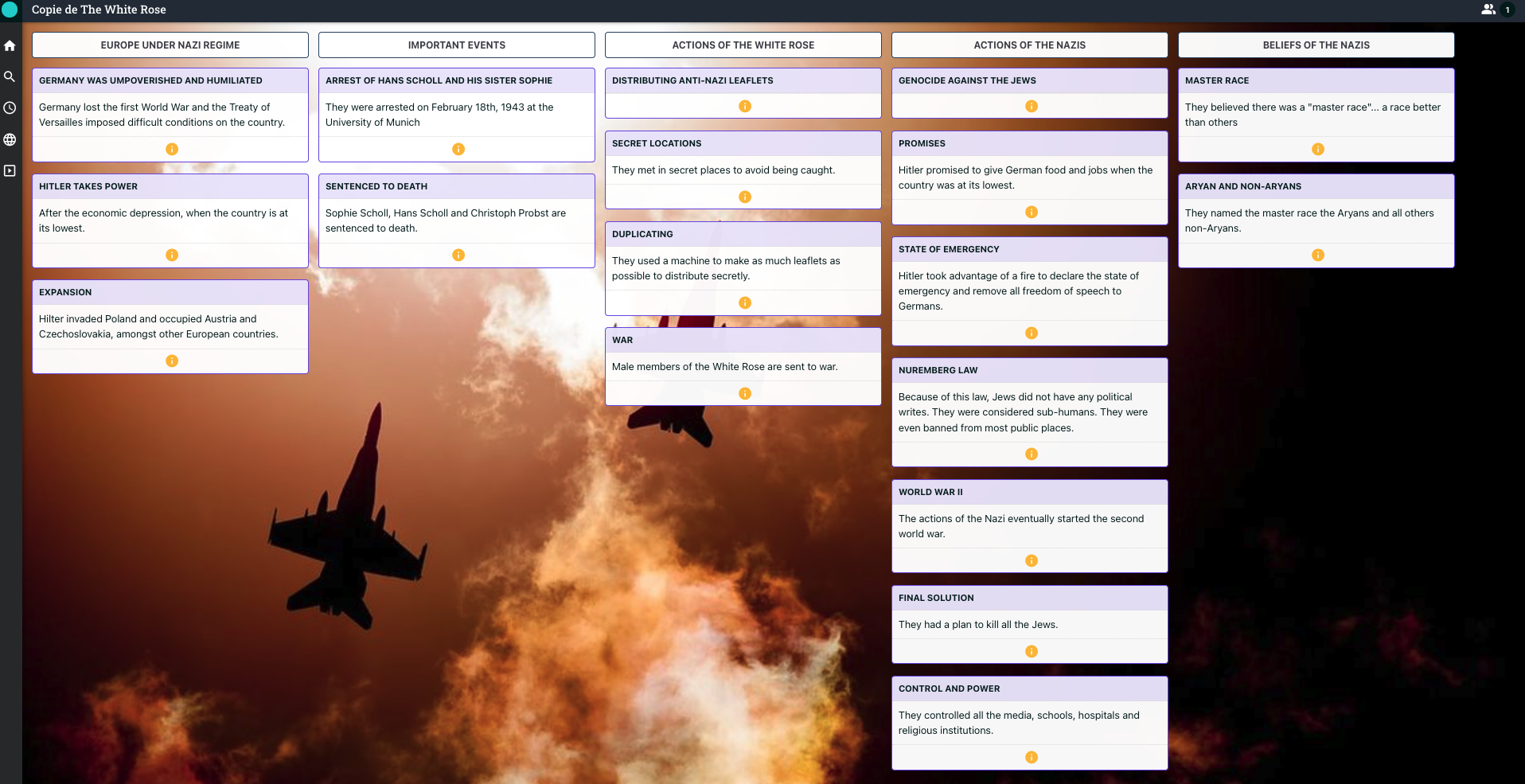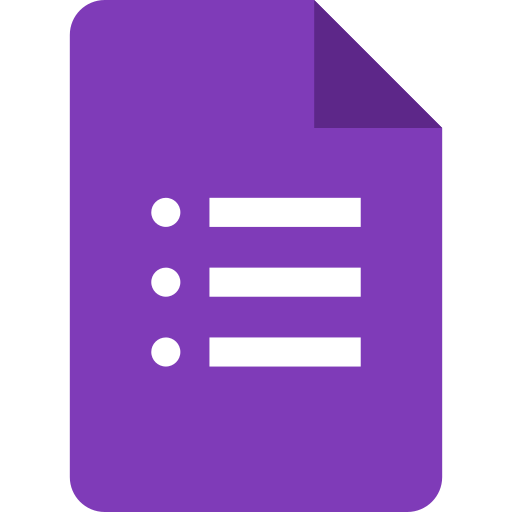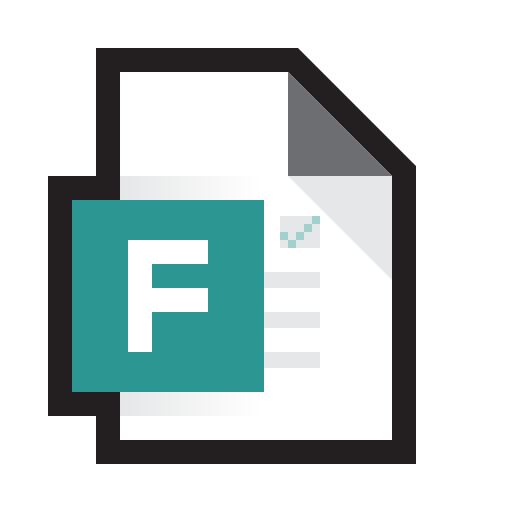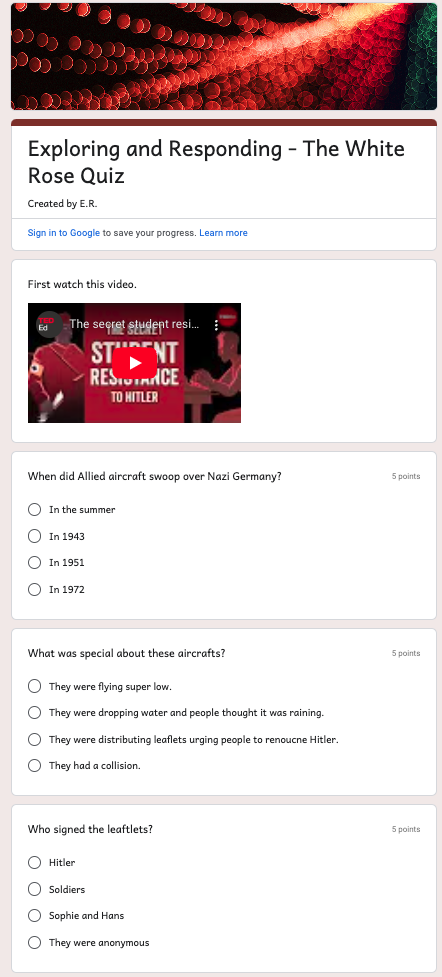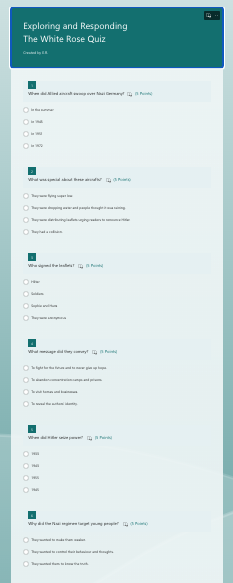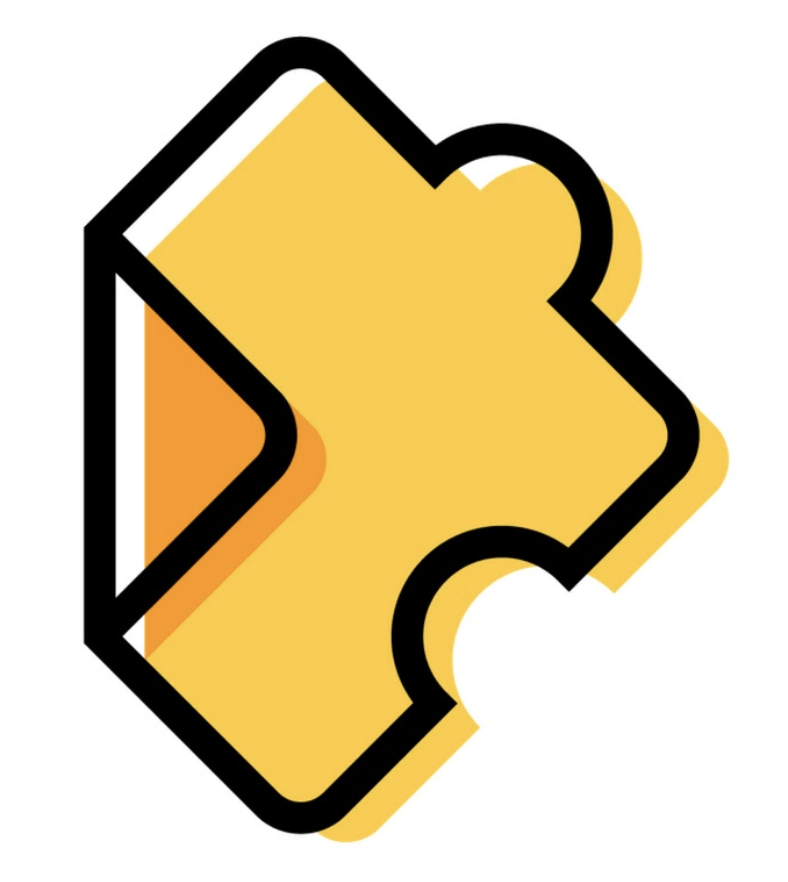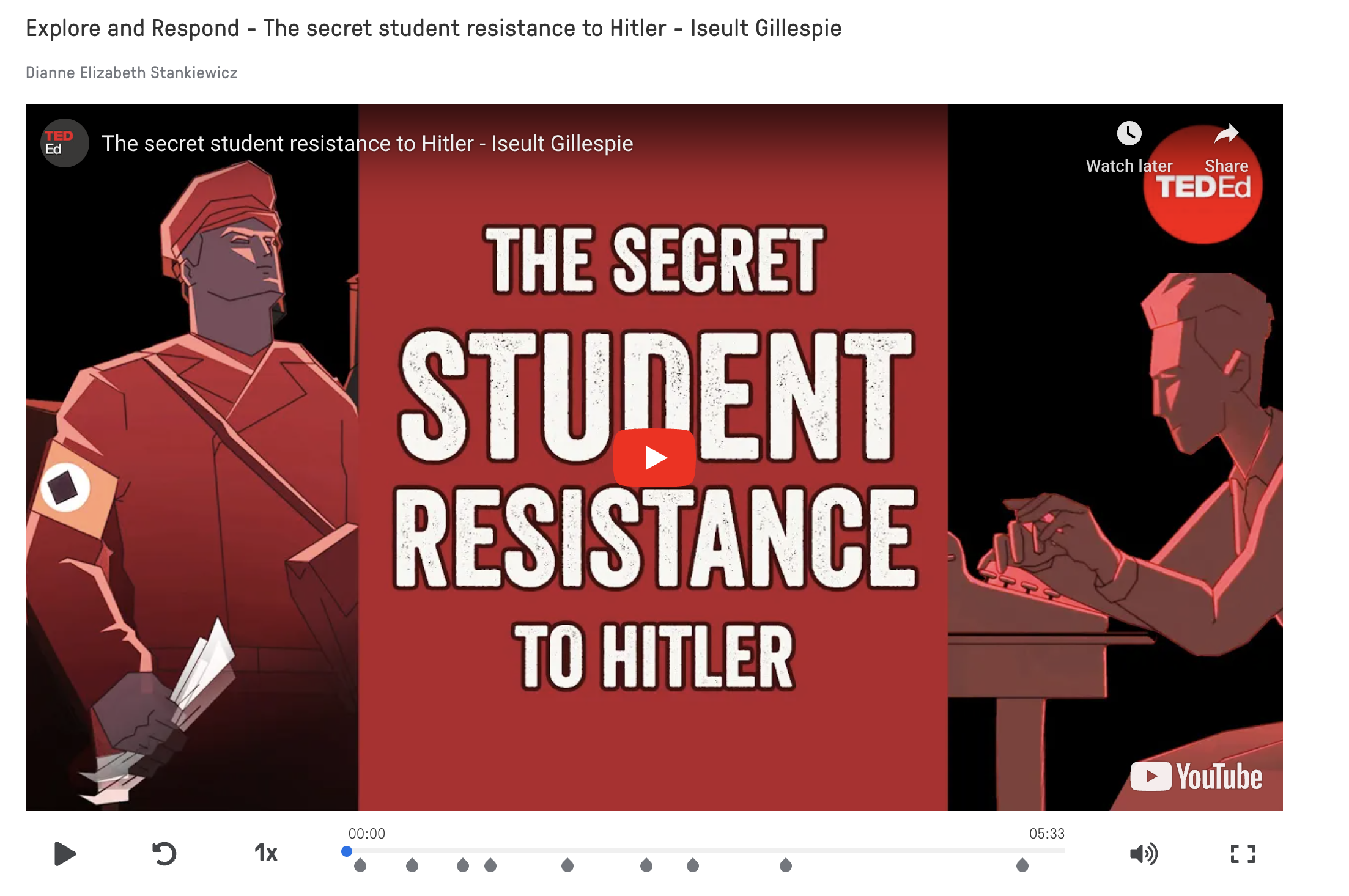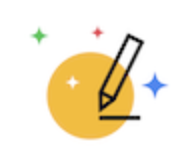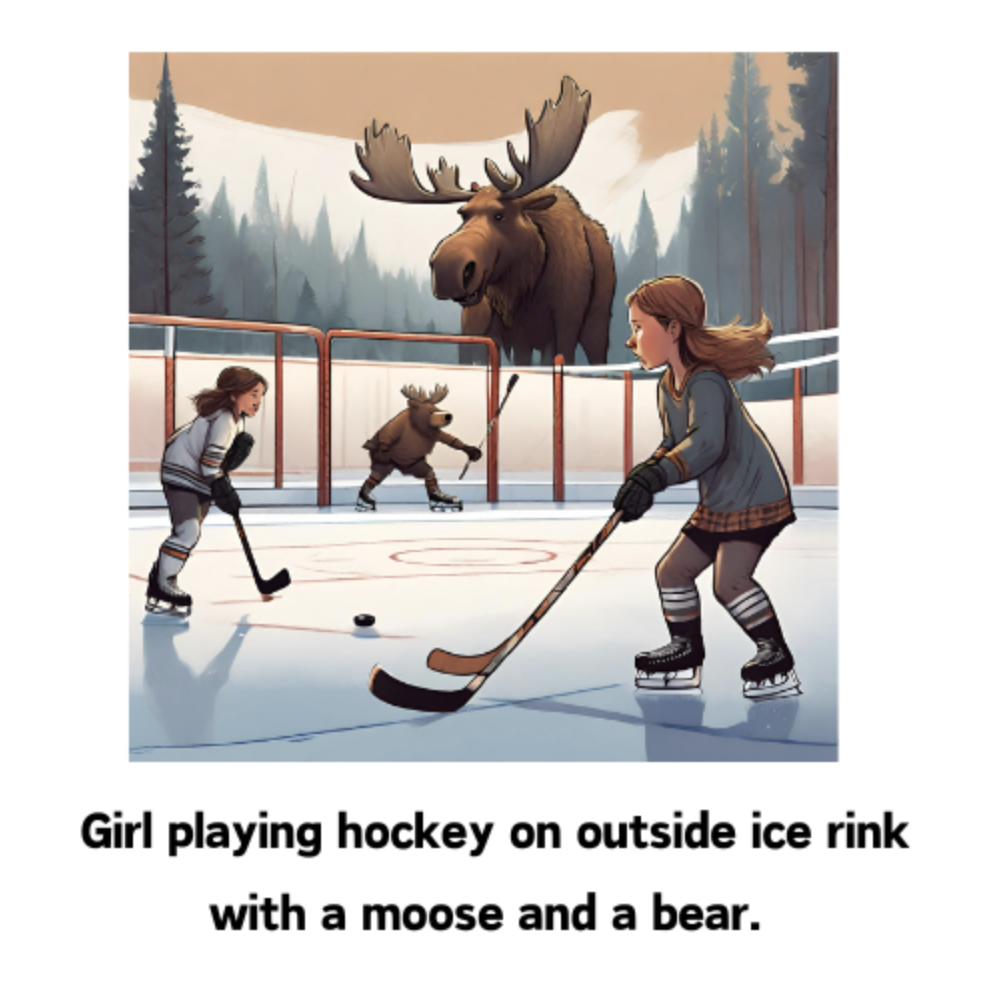2.2 Explore and Respond
We know that students should invest a considerable amount of time constructing the meaning of texts, both independently and collaboratively. To achieve this, they may need guidance and support, especially during the response process.
Remember, the first criterion of Competency 2 is Evidence of understanding of texts through the response process, and merely having students respond to comprehension-type questions, although a widespread approach, is insufficient.
Alternative approaches that are more effective, meaningful, and authentic, such as integrating digital tools, offer additional advantages, foster deeper engagement and therefore may lend themselves to better support students as they explore and respond to texts.

Your task (part one)
2. Answer question 1 in your participant booklet below.
3. Select and complete one of the tasks below: 4. Answer questions 2 & 3 in your participant booklet.
Remember!
This course follows accessibility standards. When you click on links, they will open in the same window, replacing the page you are viewing. To return to the original page, click the left arrow in your browser.
Alternatively, if you prefer to open pages in a new tab, right-click on the link with your mouse and select "Open in a new tab." This will open two tabs in the same window.
Constructing meaning of texts is the foundation of C2. Students should spend a substantial amount of time constructing meaning of texts, both individually and with others, so that they come to an initial understanding of the texts, clarify and deepen their understanding, and become better equipped to demonstrate understanding of texts and to carry out a reinvestment task.
MEQ Competency 2 FAQ+ Winter 2016 p.5
Participant Booklet
Your task (part two)
- Examine (read and view) the texts presented to students within the reinvestment task model.
- Explore the examples of activities integrating digital tools to help students to construct the meaning of texts.
- While exploring these activities, take notes in your participant booklet, noting any new tools or innovative ways to utilize them. Keep in mind, these digital tools are versatile and can serve multiple educational purposes, addressing a variety of intentions.
Note : Students explore texts individually and with others, establish a personal connection and generalize beyond the text for each of the texts made available to them before they are asked to complete a reinvestment task.
Examples of activities integrating digital tools to help students construct the meaning and deepen their understanding of texts
Examples of activities integrating digital tools to help students construct the meaning and deepen their understanding of texts
Have students complete a character analysis or a timeline of important events
Canva is a platform where users can create digital visual content such as presentations, infographics, videos, and more.
You can create custom templates on Canva and share them with your students through Google Classroom, making it easy for them to start their projects with a consistent format.
Alternatively, you can assign students the task of selecting their own templates on Canva, allowing them to personalize their projects, which they can then share with you for review and feedback.
Have students record a video or an audio response
Flip is a platform that allows students to submit video responses to your questions or tasks.
You create a grid and invite your students to join. You decide on the questions or tasks you would like your students to respond to and enter each one as a topic. Students record and submit their video responses to each topic. You can then review the video responses and provide personalized feedback.
Tutorial
Important news from Flip
They have announced that the Flip website and mobile apps will be retired by September 30, 2024.
However, Flip will still be available inside Microsoft Teams for Education.
If you’re not already using Teams for Education, you can visit this page and click "sign up for free" to get started.
Have students collaborate with others to categorize information
DigiPad is a collaborative platform that allows users to collectively organize information and share content in a visually structured format.
You can either share a previously created board with students or have students create their own personal or shared boards.
Tutorials
Watch the tutorial "Creating a DigiPad for Students to Categorize Information"
- 3 min 31 s -
Have students create a quiz for others
Google Forms is a platform within the Google Suite that allows users to create online surveys and forms.
Students first create a blank form in their Google Drive. Then, they select from various question formats to design their quiz. Once complete, they share the link for other students to participate.
Tutorial
Microsoft Forms is a platform within the Office Suite that allows users to create online surveys and forms.
Students first create a blank form in their Office account. Then, they select from various question formats to design their quiz. Once complete, they share the link for other students to participate.
Tutorial
Student Exemplars
Have students engage in constructing the meaning of video content
Edpuzzle is a digital platform where users can create interactive quizzes or lessons using existing videos.
Choose a video from the available library (youTube, Vimeo, etc.) or upload your own and then incorporate questions, notes, or audio recordings at specific points on the video timeline. You can share the link with students to access the interactive video lesson. Alternatively, you can project the video in class for collaborative viewing and participation.
Note - La Digital designs and develops free digital tools for educators. Although they are a French company, their tools are available in English.
*These tasks were designed to help students construct the meaning of the texts in the model task. As a teacher, you'll need to decide what information is essential and guide your students accordingly. The questions you ask and the tasks you select should support this goal.
Have students create a logo
Canva is a platform where users can create digital visual content such as presentations, infographics, videos, and more.
You can create custom templates on Canva and share them with your students through Google Classroom, making it easy for them to start their projects with a consistent format.
Alternatively, you can assign students the task of selecting their own templates on Canva, allowing them to personalize their projects, which they can then share with you for review and feedback.
Tutorial
Autodraw is a tool that allows users to create digital drawings quickly and easily using AI-powered suggestions.
You can create custom drawings on AutoDraw and share them with your students through Google Classroom, making it simple for them to start their projects with a consistent style.
Alternatively, you can assign students the task of creating their own drawings on AutoDraw, allowing them to personalize their projects, which they can then share with you for review and feedback.
Tutorial
Student Exemplars
Have students generate an image with artificial intelligence
Canva is a platform where users can create digital visual content such as presentations, infographics, videos, and more.
You can create custom templates on Canva and share them with your students through Google Classroom, making it easy for them to start their projects with a consistent format.
Alternatively, you can assign students the task of selecting their own templates on Canva, allowing them to personalize their projects, which they can then share with you for review and feedback.
Tutorial
Badge Opportunity
"Design 02" Badge
This badge is awarded to the learner who:
- explores examples of pedagogical uses of technology that can be used to support students as they construct the meaning of a text,
- prepares an activity using a digital tool of their choice for this purpose and,
- shares the activity or sequence.


Length: 150 minutes
How to get a badge
Think about an instance where your students needed support in constructing the meaning of a text. Consider situations where they may have struggled with comprehension, context or interpretation when exploring a text, or anticipate an upcoming situation where this might happen.- Design an activity for your students that integrates a digital tool to help them construct the meaning of a text.
- Provide a detailed description of your activity, including the level of your students. Include the text(s), if possible, and a link to the activity the students will complete.